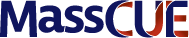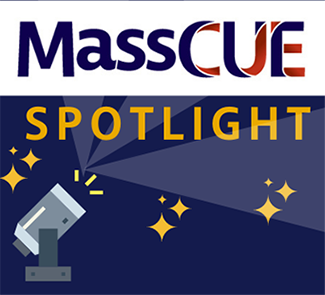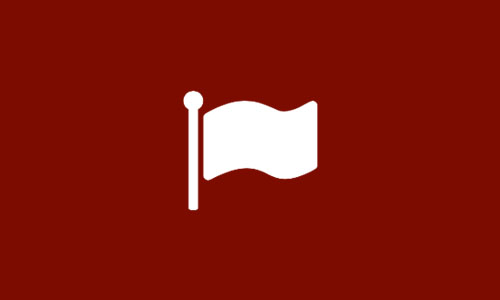by Joli Boucher
Original post in Flipped Tech Coaching with Joli, January 24, 2019
WHAT IS TOUR CREATOR?
Last year, Google released the web-based Tour Creator that allows users to create interactive 360 degree tours right from their computers. Photographs may be uploaded from the Google Street View app or directly from a computer. Users may add points of interest, photos, text, audio recordings, and ambient music to their tours which may be published as public or unlisted. Teachers and students have been really excited about using Tour Creator as they may now create their own virtual reality experiences.
SLIDESHOW TUTORIAL
If you are not sure how Tour Creator works then check out this slideshow tutorial below.
ADDING AUDIO NARRATION
 Users also have the option to add audio recordings to enhance their tours. I used Vocaroo.com to narrate and download an MP3 file so that students may listen to narration independently using a shared link. At the elementary school level, I found this step necessary as I do not want struggling readers to miss out on any information during the tour. Plus, the students really get a kick out of hearing a recording of their teacher during the tour.
Users also have the option to add audio recordings to enhance their tours. I used Vocaroo.com to narrate and download an MP3 file so that students may listen to narration independently using a shared link. At the elementary school level, I found this step necessary as I do not want struggling readers to miss out on any information during the tour. Plus, the students really get a kick out of hearing a recording of their teacher during the tour.
The goal for most teachers is to provide the virtual reality as a center that students may use independently. Otherwise, the teacher would have to guide every center rotation to read the text and advance the slides.
Tip: Include guest speakers such as principals, parents, students, and co-teachers in audio recordings.
ADD AMBIENT MUSIC USING YOUTUBE
Users may also add ambient music to their tours. Consider adding classical music or even sounds from nature that coincide with the photographs. I used YouTube to search for and download copyright-friendly music.
SHARE USING GOOGLE EXPEDITIONS
 Users may now add their tours to Google Expeditions by publishing their tour as either public or unlisted. Then, users must use an Android device to open the Google Expeditions app. Once the user logs in to Google Expeditions, they will then see an option to select from the “Library”. Here they will find the tours that they created using Tour Creator. Please note: I had to update and reinstall the Google Expeditions app to see the new Library update. The user may now download the their tour onto the device.
Users may now add their tours to Google Expeditions by publishing their tour as either public or unlisted. Then, users must use an Android device to open the Google Expeditions app. Once the user logs in to Google Expeditions, they will then see an option to select from the “Library”. Here they will find the tours that they created using Tour Creator. Please note: I had to update and reinstall the Google Expeditions app to see the new Library update. The user may now download the their tour onto the device.
The Good
- Google Expeditions allows teachers to GUIDE tours with students following along. This method allows the teacher to keep students at the same pace while they discuss different scenes as a class.
The Bad
- If you share your tour using Google Expeditions, the audio and narration will only play on your teacher device.
- Students would have to login to Google Expeditions on the devices in order to share their tours.
SHARE USING A LINK
If a user shares their tour by copying and pasting the link, then the audience may view the tour independently while listening to the audio and ambient music on their own devices. Since we only have 8 devices in our school, teachers and students would use the devices in a small group setting. It would be ideal for the teacher to share information via an audio recording, while allowing students to explore independently at their own pace. This method also frees the teacher from having to GUIDE the center as they would using Google Expeditions.
HOW DO STUDENTS ACCESS THE LINK?
Students are not allowed to open the devices at our school. Therefore, teachers would have to use Google Chrome to access the website or Padlet wall in advance of the lesson. To make things easy, I allowed teachers to email me the link to their tours and I posted it on my website. I also remind teachers they must TURN ON the narration and music before giving students the device.
FINAL THOUGHTS
I am really excited to create virtual reality tours using Tour Creator. It is intuitive and easy to use. Ultimately, the goal will be to have students create their own tours!
Since our building only has 8 headsets to use for virtual reality, teachers plan to use the headsets in a small group setting as opposed to a whole class lesson. I was disappointed that Google Expeditions only played the audio through the teacher’s device. For that reason, we will most likely be sharing a link with students so that they may navigate the tour independently while hearing the teacher explain points of interest with the audio.
I’m hoping Google Expeditions will soon allow users to share tours with independent navigation and sound as an option on the student devices.
 Joli as a former elementary classroom teacher, Jolianne has expertise in best practices across the curriculum. Joli is a Google for Education Certified Trainer, a Tech4Learning Innovative Educator, a Seesaw Ambassador, and a BrainPOP Certified Teacher. Joli has presented professional development opportunities to educators and administrators across New England as a featured presenter at Google Summit featuring the G Suite for Education. And, she will be presenting two sessions at MassCUE this Fall. Joli curates her classroom tips and resources at www.flippedtechcoaching.com. Jolianne has taught in the Plymouth Public Schools for over 18 years.
Joli as a former elementary classroom teacher, Jolianne has expertise in best practices across the curriculum. Joli is a Google for Education Certified Trainer, a Tech4Learning Innovative Educator, a Seesaw Ambassador, and a BrainPOP Certified Teacher. Joli has presented professional development opportunities to educators and administrators across New England as a featured presenter at Google Summit featuring the G Suite for Education. And, she will be presenting two sessions at MassCUE this Fall. Joli curates her classroom tips and resources at www.flippedtechcoaching.com. Jolianne has taught in the Plymouth Public Schools for over 18 years.
 Print this post
Print this post